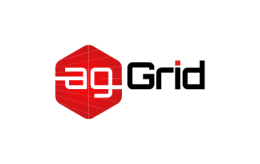CompressionWebpackPlugin
Prepare compressed versions of assets to serve them with Content-Encoding.
Getting Started
To begin, you'll need to install compression-webpack-plugin:
$ npm install compression-webpack-plugin --save-dev
Then add the plugin to your webpack config. For example:
webpack.config.js
const CompressionPlugin = require('compression-webpack-plugin');
module.exports = {
plugins: [new CompressionPlugin()],
};And run webpack via your preferred method.
Options
test
Type: String|RegExp|Array<String|RegExp>
Default: undefined
Test to match files against.
// in your webpack.config.js
new CompressionPlugin({
test: /\.js(\?.*)?$/i,
});include
Type: String|RegExp|Array<String|RegExp>
Default: undefined
Files to include.
// in your webpack.config.js
new CompressionPlugin({
include: /\/includes/,
});exclude
Type: String|RegExp|Array<String|RegExp>
Default: undefined
Files to exclude.
// in your webpack.config.js
new CompressionPlugin({
exclude: /\/excludes/,
});cache
Type: Boolean|String
Default: false
Enable file caching.
The default path to cache directory: node_modules/.cache/compression-webpack-plugin.
Boolean
Enable/disable file caching.
// in your webpack.config.js
new CompressionPlugin({
cache: true,
});String
Enable file caching and set path to cache directory.
// in your webpack.config.js
new CompressionPlugin({
cache: 'path/to/cache',
});filename
Type: String|Function
Default: [path].gz[query]
The target asset filename.
String
[file] is replaced with the original asset filename.
[path] is replaced with the path of the original asset.
[dir] is replaced with the directory of the original asset.
[name] is replaced with the filename of the original asset.
[ext] is replaced with the extension of the original asset.
[query] is replaced with the query.
// in your webpack.config.js
new CompressionPlugin({
filename: '[path].gz[query]',
});
new CompressionPlugin({
filename: '[dir][name].gz[ext][query]',
});Function
// in your webpack.config.js
new CompressionPlugin({
filename(info) {
// info.file is the original asset filename
// info.path is the path of the original asset
// info.query is the query
return `${info.path}.gz${info.query}`;
},
});algorithm
Type: String|Function
Default: gzip
The compression algorithm/function.
String
The algorithm is taken from zlib.
// in your webpack.config.js
new CompressionPlugin({
algorithm: 'gzip',
});Function
Allow to specify a custom compression function.
// in your webpack.config.js
new CompressionPlugin({
algorithm(input, compressionOptions, callback) {
return compressionFunction(input, compressionOptions, callback);
},
});compressionOptions
Type: Object
Default: { level: 9 }
If you use custom function for the algorithm option, the default value is {}.
Compression options. You can find all options here zlib.
// in your webpack.config.js
new CompressionPlugin({
compressionOptions: { level: 1 },
});threshold
Type: Number
Default: 0
Only assets bigger than this size are processed. In bytes.
// in your webpack.config.js
new CompressionPlugin({
threshold: 8192,
});minRatio
Type: Number
Default: 0.8
Only assets that compress better than this ratio are processed (minRatio = Compressed Size / Original Size).
Example: you have image.png file with 1024b size, compressed version of file has 768b size, so minRatio equal 0.75.
In other words assets will be processed when the Compressed Size / Original Size value less minRatio value.
You can use 1 value to process assets that are smaller than the original. Use a value of Number.MAX_SAFE_INTEGER to process all assets even if they are larger than the original (useful when you are pre-zipping all assets for AWS)
// in your webpack.config.js
new CompressionPlugin({
minRatio: 0.8,
});deleteOriginalAssets
Type: Boolean
Default: false
Whether to delete the original assets or not.
// in your webpack.config.js
new CompressionPlugin({
deleteOriginalAssets: true,
});Examples
Using Zopfli
Prepare compressed versions of assets using zopfli library.
ℹ️
@gfx/zopflirequire minimum8version ofnode.
To begin, you'll need to install @gfx/zopfli:
$ npm install @gfx/zopfli --save-dev
webpack.config.js
const zopfli = require('@gfx/zopfli');
module.exports = {
plugins: [
new CompressionPlugin({
compressionOptions: {
numiterations: 15,
},
algorithm(input, compressionOptions, callback) {
return zopfli.gzip(input, compressionOptions, callback);
},
}),
],
};Using Brotli
Brotli is a compression algorithm originally developed by Google, and offers compression superior to gzip.
Node 11.7.0 and later has native support for Brotli compression in its zlib module.
We can take advantage of this built-in support for Brotli in Node 11.7.0 and later by just passing in the appropriate algorithm to the CompressionPlugin:
webpack.config.js
module.exports = {
plugins: [
new CompressionPlugin({
filename: '[path].br[query]',
algorithm: 'brotliCompress',
test: /\.(js|css|html|svg)$/,
compressionOptions: { level: 11 },
threshold: 10240,
minRatio: 0.8,
deleteOriginalAssets: false,
}),
],
};N.B.: The level option matches BROTLI_PARAM_QUALITY for Brotli-based streams
Multiple compressed versions of assets for different algorithm
webpack.config.js
module.exports = {
plugins: [
new CompressionPlugin({
filename: '[path].gz[query]',
algorithm: 'gzip',
test: /\.js$|\.css$|\.html$/,
threshold: 10240,
minRatio: 0.8,
}),
new CompressionPlugin({
filename: '[path].br[query]',
algorithm: 'brotliCompress',
test: /\.(js|css|html|svg)$/,
compressionOptions: { level: 11 },
threshold: 10240,
minRatio: 0.8,
}),
],
};Contributing
Please take a moment to read our contributing guidelines if you haven't yet done so.